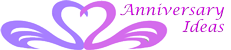we’ll be focusing on providing assistance to anyone who wants to order items or navigate our website. We understand that ordering online can sometimes be a daunting task, especially for first-timers. Worry not, we’ve got you covered. By the end of this guide, you’ll be able to navigate our website with ease and complete your order in no time.
The Following Pages are here to help you
- Help With Ordering and Buying
- Delivery & Returns
- Privacy Statement
- Terms & Conditions
- Cookie Policy
- Anniversary FAQ
- About Us
Step-by-Step Guide to Ordering Items
Step 1: Visit Our Website
First and foremost, open your preferred browser and navigate to our website. The address is https://www.anniversaryideas.co.uk
Step 2: Create an Account or Just Shop
In order to place an order, we recommend you create an account. If you already have an account, simply click on the “Log In” button located at the top-right corner of the homepage and enter your credentials.
If you don’t have an account:
- Click on the “Sign Up” button beside the “Log In” button.
- Fill in the required information (e.g. name, email address, and password).
- Click “Register” to complete the account creation process.
An email will be sent to the address provided. Click on the confirmation link within the email to activate your account.
If you prefer not to register simply use our guest checkout facility however please note returns will be at your cost (unless faulty, of course.)
Step 3: Browse Our Selection
You can freely browse through our vast selection of items. You can search for specific products using the search bar or explore our different product categories listed in the top navigation menu.
Step 4: Add Items to Your Shopping Cart
When you find an item that you’d like to order, simply click on the product image or title to open its detailed product page. On this page, you’ll find important details such as:
- Product Description
- Features and Specifications
- Images and Videos
- Price and Available Discounts (if any)
To add an item to your shopping cart:
Select the desired quantity.
If applicable, choose the appropriate size, colour, or other custom options available.
Click the Green “Add to Cart” button.
Step 5: Review Your Shopping Cart
To review the items you’ve added to your shopping cart:
- Click on the shopping cart icon located at the top-right corner of the website.
- Review the items in your cart, ensuring that you’ve selected the correct products, quantities, and options.
- If you’d like to remove an item from your cart, simply click the “Remove” button next to the item.
- If you have a coupon code, enter it in the designated field and click “Apply.”
Step 6: Proceed to Checkout
Once you’re satisfied with the items in your cart, click the “Proceed to Checkout” button. From here, you’ll be taken through the following steps:
- Shipping Address: Verify your shipping address or add a new one.
- Shipping Method: Choose your preferred shipping method (e.g. standard, express, etc.).
- Payment Method: Select your desired payment method (e.g. credit card, wallet, etc.) and enter the required information.
- Review and Confirm: Review your order summary to ensure all details are accurate before clicking the “Place Order” button to finalize your purchase.
Step 7: Order Confirmation and Tracking
After placing your order, you’ll receive an order confirmation email containing your order number, a summary of your purchased items, and the total cost. Once your order has been processed and shipped, you’ll receive another email that includes a tracking number and a link to track your package’s progress.
And there you have it! By following these simple steps, you’ll be able to navigate our website, choose your desired products, and complete your order with ease. We hope this guide has been helpful, and as always, feel free to reach out to our customer support if you have any questions or concerns. Happy shopping!